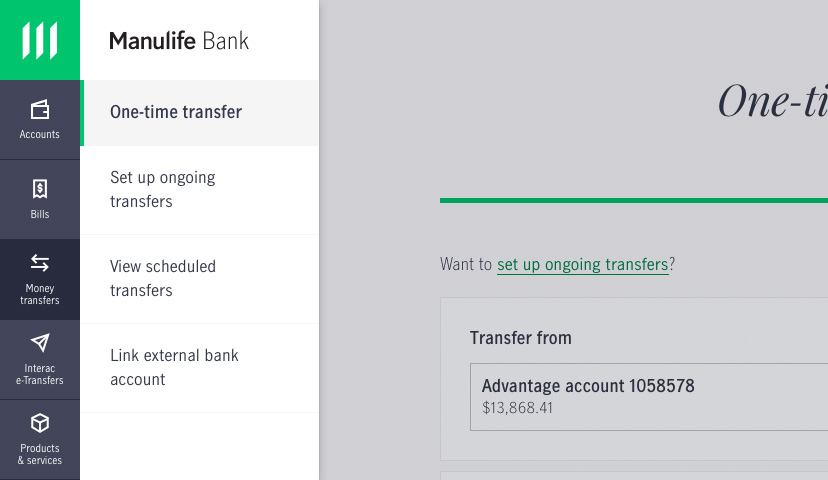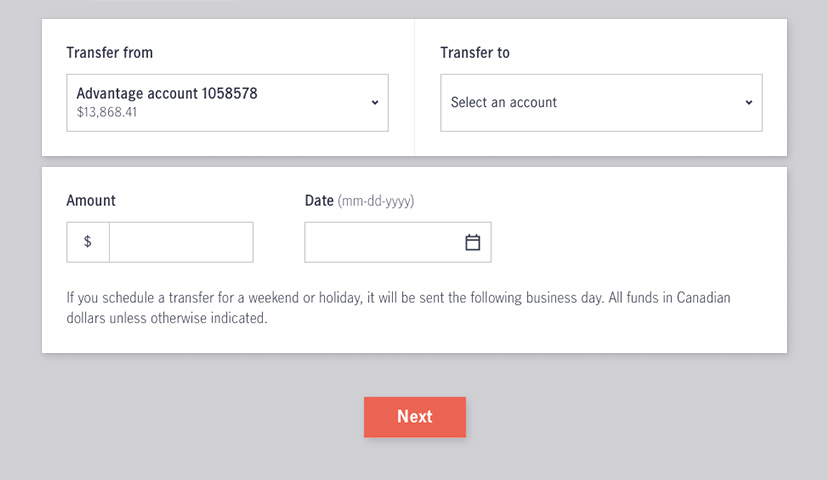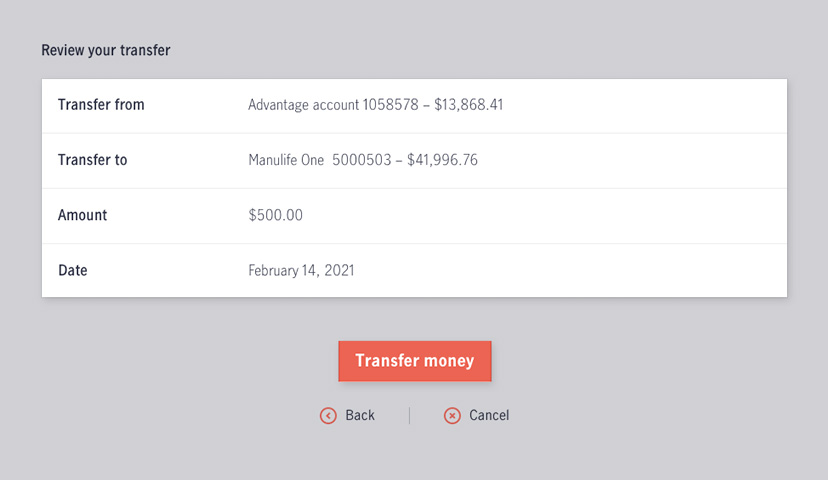Transfer money between your accounts in just a few steps.
Before your start…
Step 2
Set up the transfer
On this screen, you’ll enter all the transfer details, including:
- The account you want to transfer money from
- The account you want to transfer money to
- The amount you want to transfer
- The date you want to transfer the money
- Note: transfers between your accounts at other banks must be scheduled at least one business day in the future.
Once you’ve entered the details, click Next.
- To cancel a transfer scheduled for a future date or an ongoing transfer, click Money transfers in the left side menu, click View scheduled transfers, choose the transfer you want to cancel, then click Remove transaction and confirm the cancellation.
- If you need to make changes to a scheduled or ongoing transfer, you’ll need to cancel that transfer following the steps above and set up a new ongoing transfer.