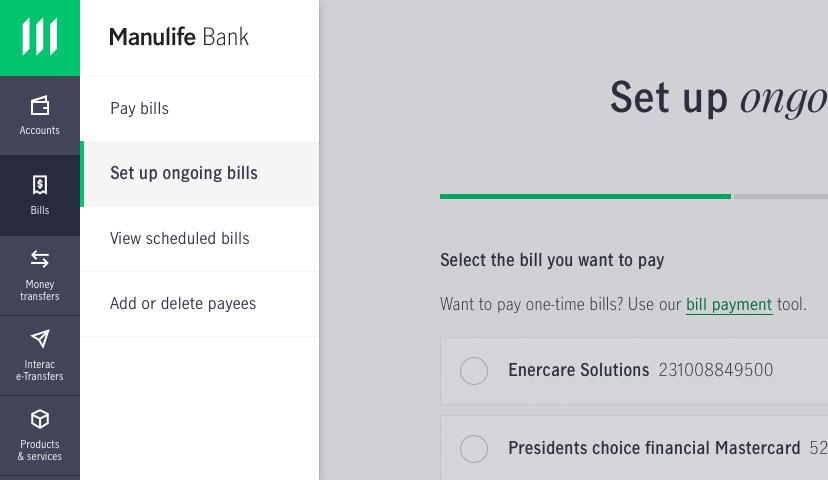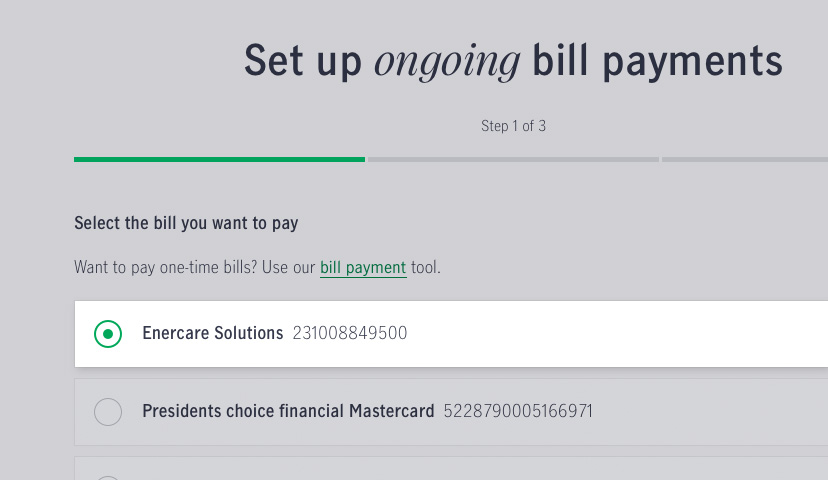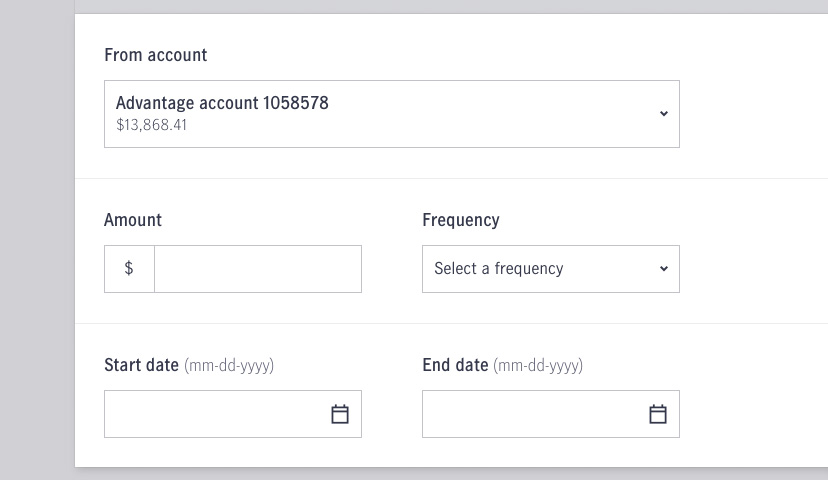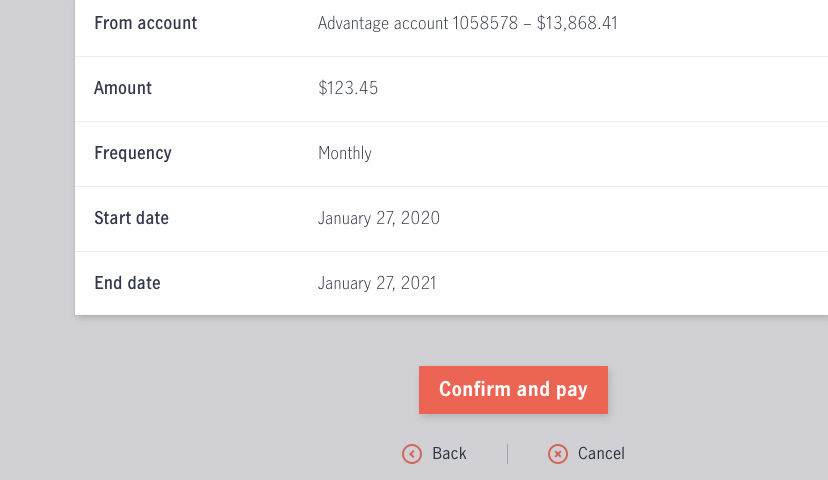Set up ongoing or recurring bill payments, so you don’t have to remember to pay them individually every month.
Before your start…
Step 3
Enter the bill payment details
On this screen, you’ll enter a few key details for the payment:
- The account you want to pay the bill from
- The amount you want to pay
- The payment frequency (how often you want to pay this bill)
- The start and end date for the ongoing payment. The start date is the first day the payment will be made from your account.
Once you’ve entered the payment details, click Next.
- If you set up ongoing payments, the money must be in your account the day before the payment is scheduled to be made.
- If you schedule a payment for a weekend or holiday, it will be processed the following business day.