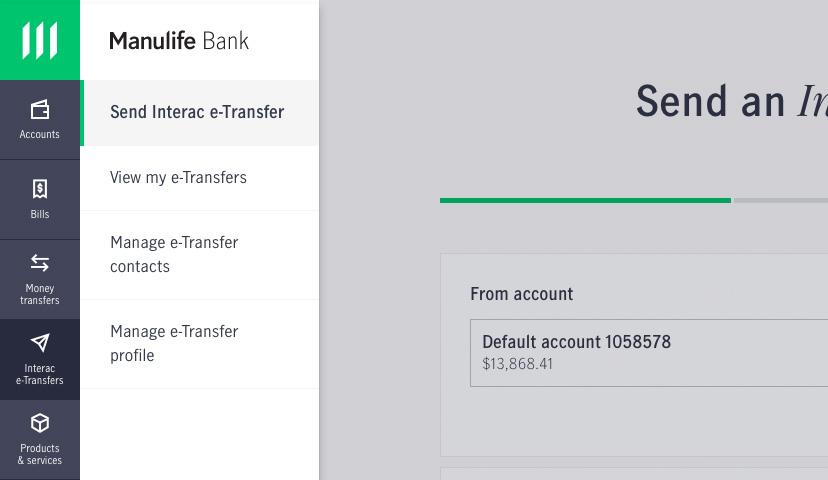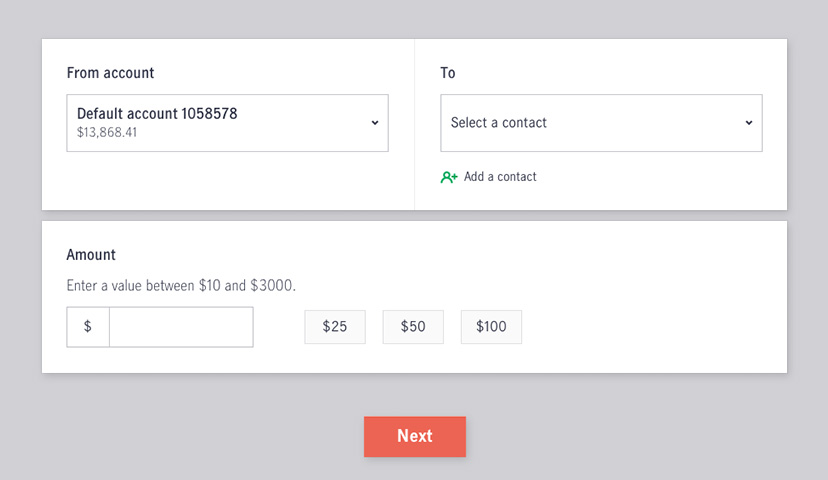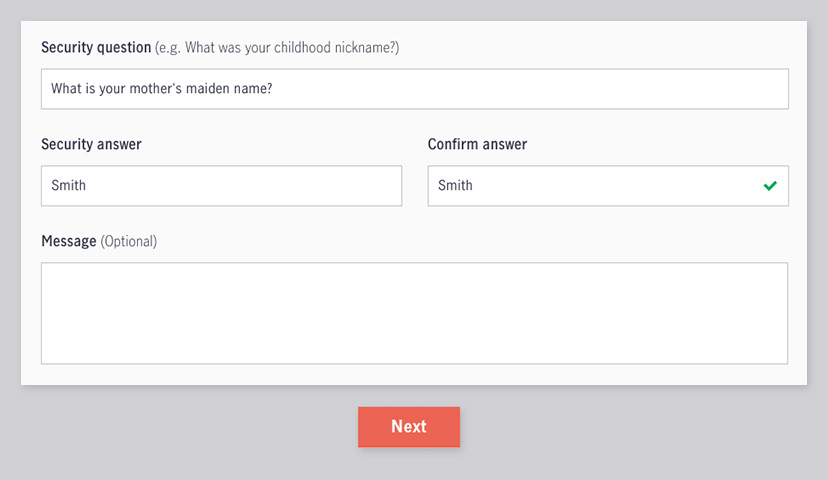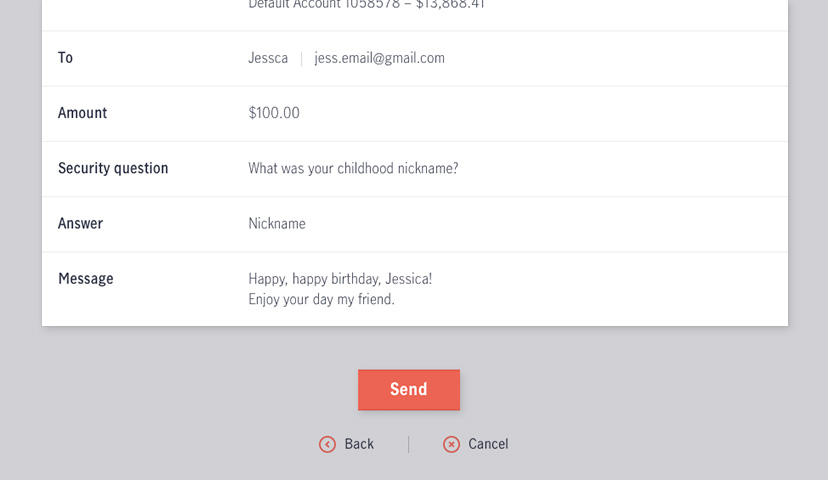With Interac e-Transfers, it’s never been easier to send money to friends and family.
Before your start…
Step 3
Enter the security question and answer
On this screen, you’ll create a security question and answer, and you can also add a message for your contact.
The security answer must be at least 3 characters and should be something only your contact knows. The security question and memo field can’t contain the security answer.
Once you’ve entered the question and answer, click Next.
Step 4
Confirm the Interac e-Transfer details
On this screen, review the details of your Interac e-Transfer and ensure they’re correct. If you need to make any changes, click Back to update the details.
Once you’re ready, click Send to send your Interac e-Transfer, and your contact should receive the Interac e-Transfer within an hour.
- To cancel a pending Interac e-Transfer, click View my Interac e-Transfers in the left side menu, then tap Pending Interac e-Transfers, then click Pending Interac e-Transfers. Choose the Interac e-Transfer you want to view or cancel, then click Delete transfer and confirm the cancellation.
- To remind a contact to accept your Interac e-Transfer, click Transfers in the bottom menu, then click Pending Interac e-Transfers, select the Interac e-Transfer, then click Remind.
Learn about other features in online banking
®Trademark of Interac Corp. Used under licence.