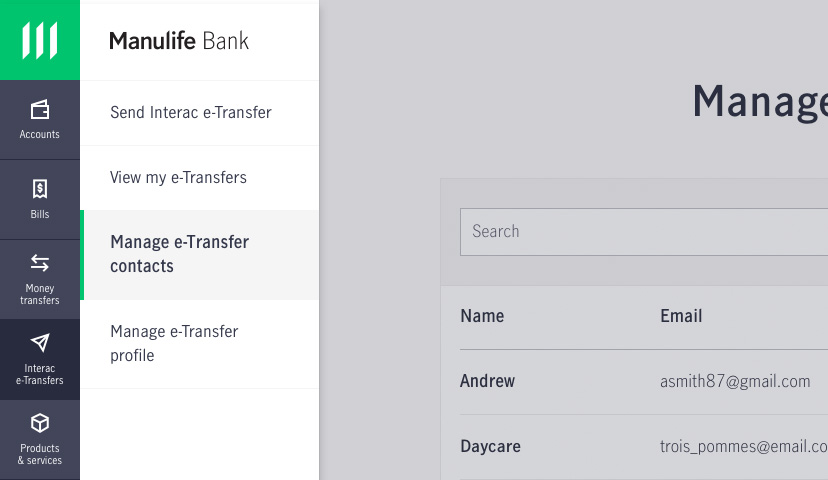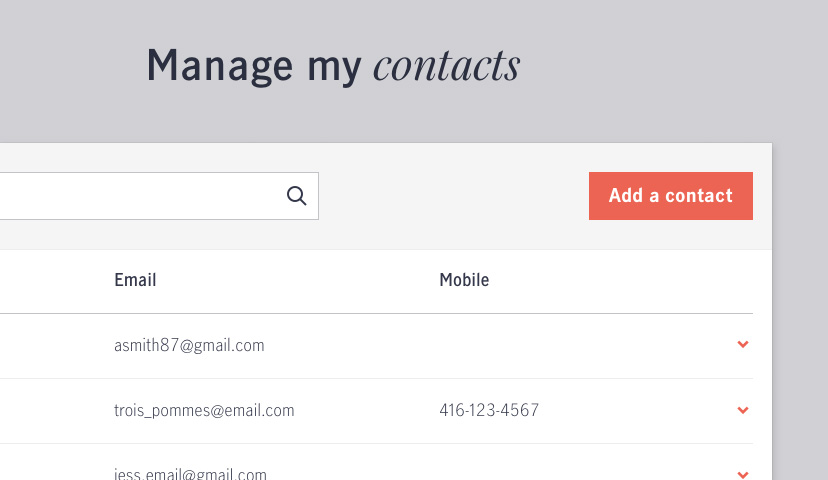Before sending an Interac e-Transfer, you need to add contacts to your account – and here’s how to do it.
Before your start…
Step 2
Add your contact’s information
Click Add a contact in the top right corner of the page.
On this screen, you’ll enter your contact’s information, including:
- Their name
- Their preferred language (only English and French are available)
- How they should be notified (email, mobile/text message, or both)
- Their email address, mobile phone number, or both
Once you’ve entered their information, click Add, and you’ll see a pop up confirming your contact has been added to your account.
To update your contact’s email address or mobile phone number, click Interac e-Transfers in the left side menu, then click Manage my contacts, then click on the + sign next to one of your contacts. Then click edit, delete, or send money and follow the steps on screen.
Learn about other features in online banking
®Trademark of Interac Corp. Used under licence.