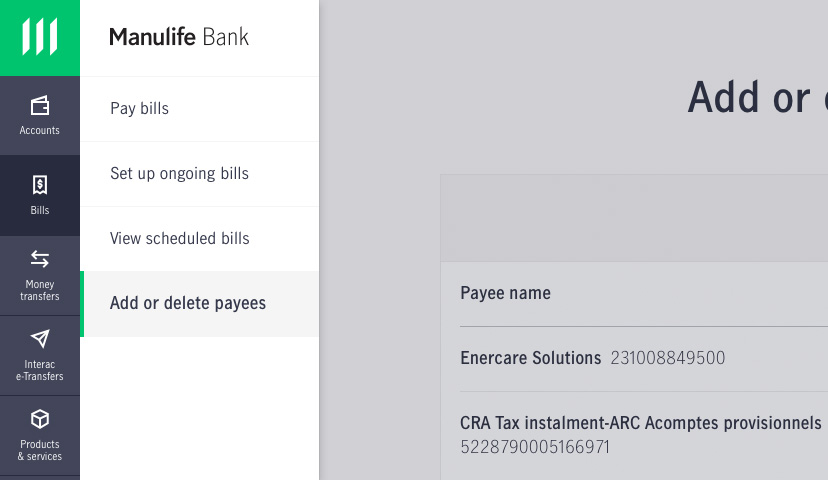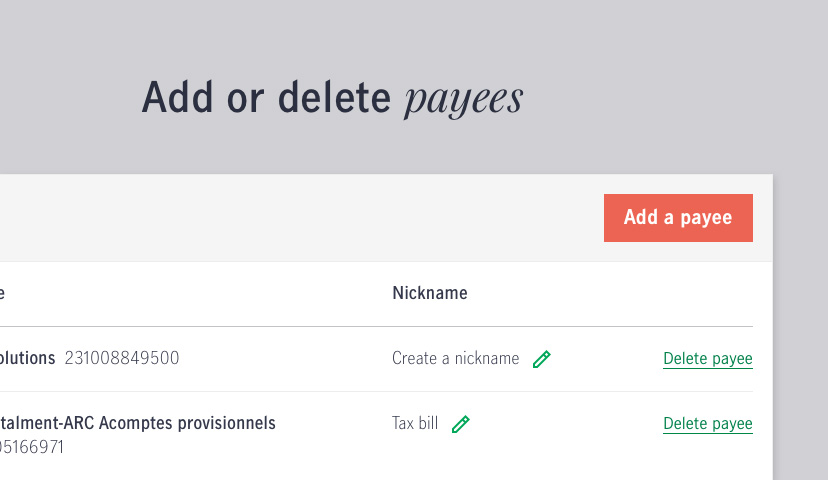To pay bills in online banking, you need to add bill payees to your account. Here’s how to do it.
Before your start…
Step 2
Add your bill payee information
Click the Add a payee button in the top right corner of the page.
Enter your bill payee in the pop-up that appears and hit enter to search. If there are multiple options with the name you entered, scroll through the options to find the correct payee, then enter your account number.
Once you’ve entered your account number, click Add payee, and you’ll see a pop up confirming your payee has been added to your account.
You can make one-time bill payments or set up ongoing payments. If you set up ongoing payments, make sure the money is in your account the day before each payment is scheduled to be made.